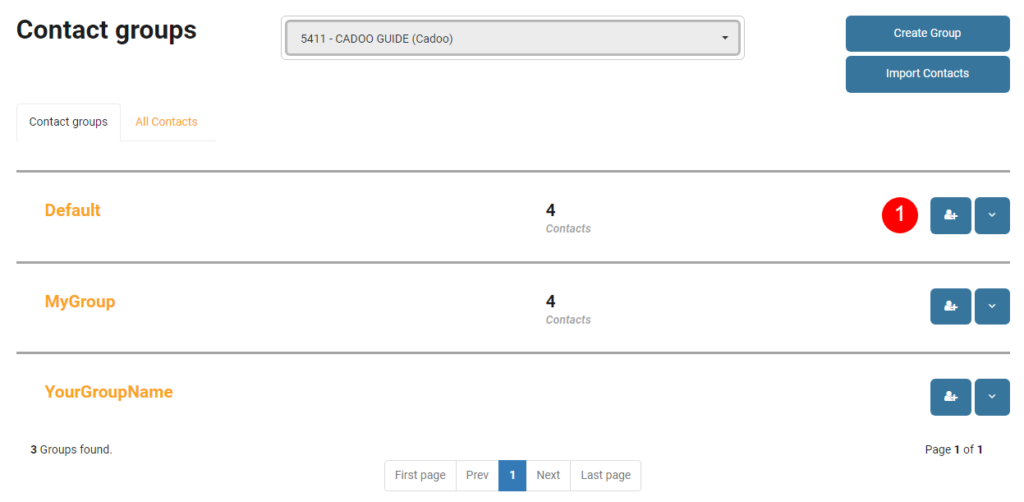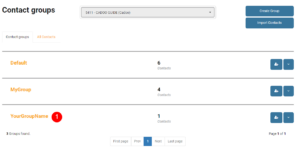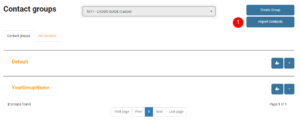How can we help?
Contacts & Groups
Navigation
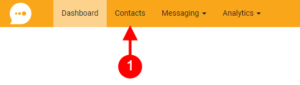
-
-
-
- Click Contacts to go to the Contact Groups list view.
-
-
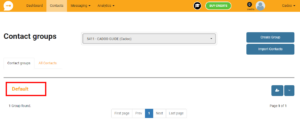
Default Group.
All Cadoo user accounts have a Default group created when the account is activated and approved. The Default group holds the contact data for all contacts that are added to your Cadoo account. When a new group is added with new contacts or new contacts are added to an existing group, if the contact does not already exist in the Default group it is added to the user created group and to the Default group. Contacts can be added to the Default group but they will not be shown as a member of a user created group until the contact is added to a user created group. Contacts can be deleted from the Default group but this will remove the contact permanently along with any associations to any groups the contact is a member of. Contacts can only be deleted individually. Your Default contact group can be deleted but this is an administration only function and will only be done by email request to support@cadoo.com.
Contacts – Create Group
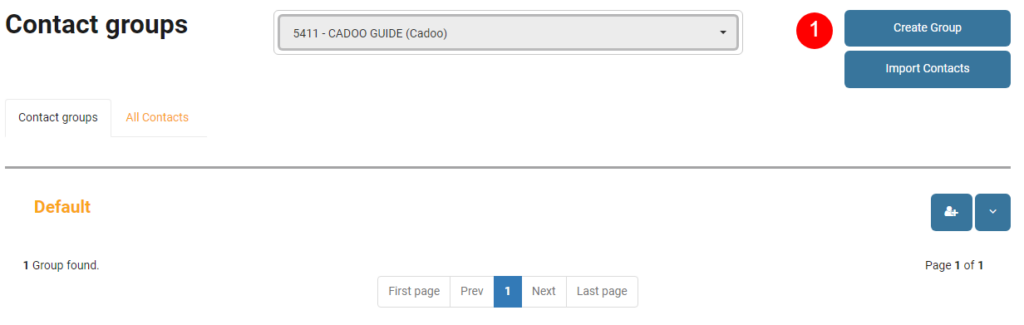
- To create a new group click Create Group
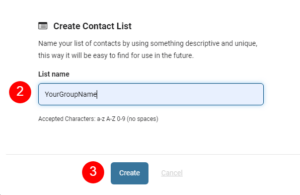
- Enter the group name.
- Click Create. The new group can now be seen in the Contact groups view page.
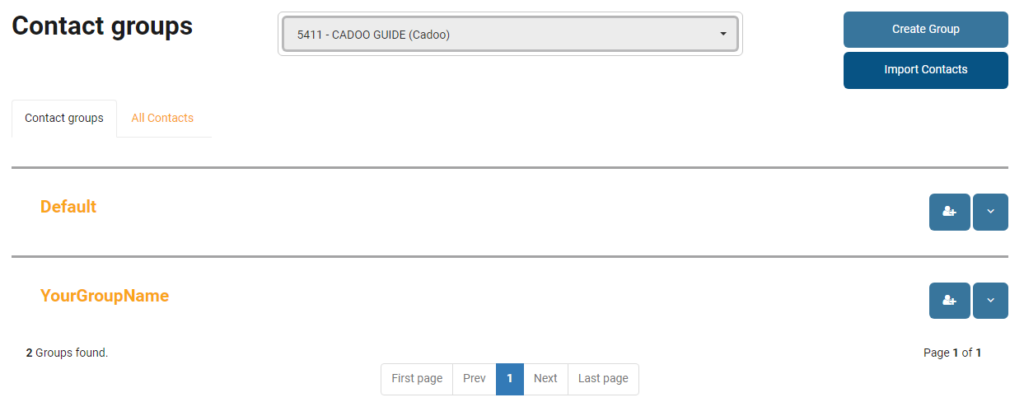
Contacts – Add a Contact to the Default Group in Group List View
- Click the Add Contact icon on the right of the group name
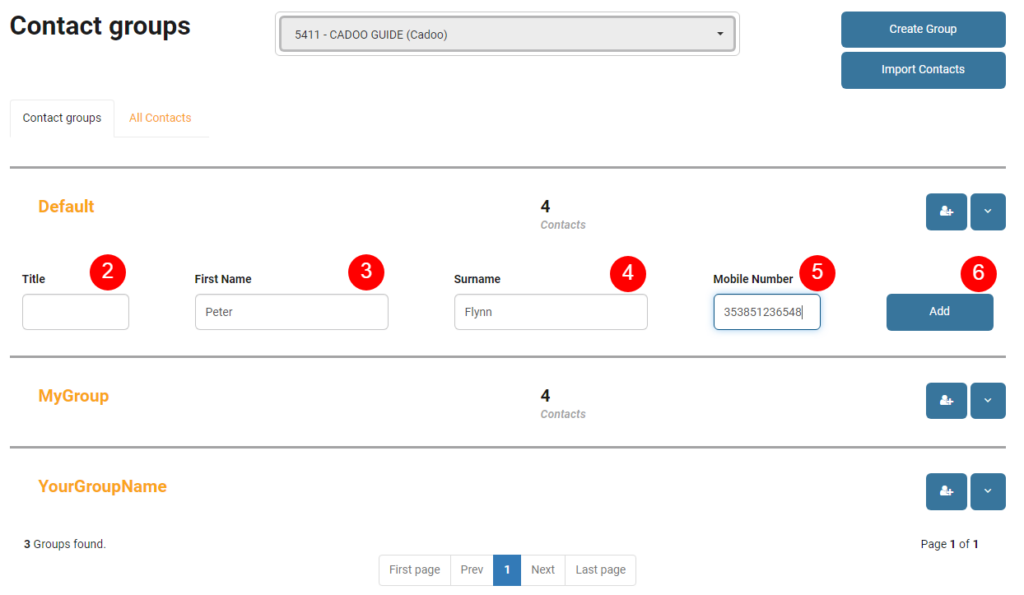
- Enter contact title
- Enter contact first name
- Enter contact surname
- Enter contact mobile number
- Click Add
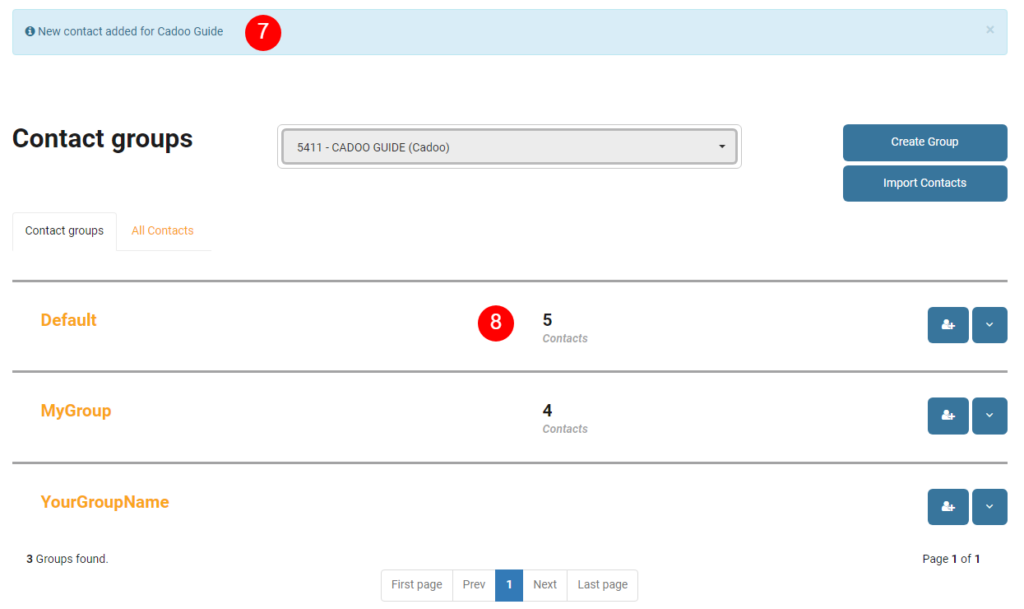
- Confirmation of contact added
- New contact count.
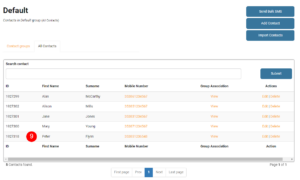
- New contact details added.
Contacts – Add a Contact to a Contact Group in Group List View
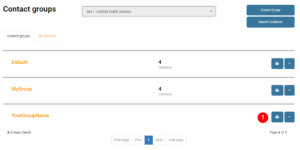
- Click the Add Contact icon on the right of the group name
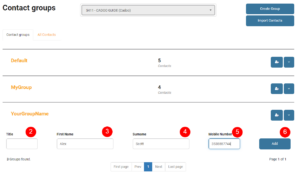
- Enter contact title
- Enter contact first name
- Enter contact surname
- Enter contact mobile number
- Click Add
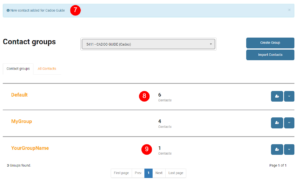
- Confirmation of contact added
- New Default group contact count
- New user group contact count
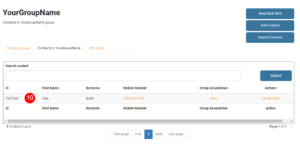 New group contact details added.
New group contact details added.
Contacts – Add a Contact to a User Created Group in Contact List View
- Click on group name to add contact to
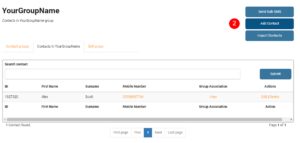
- Click add contact
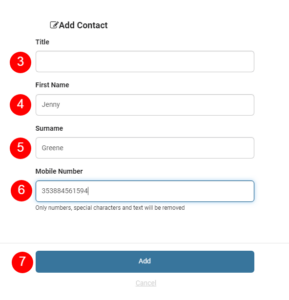
- Enter contact title
- Enter contact first name
- Enter contact surname
- Enter contact mobile number
- Click Add
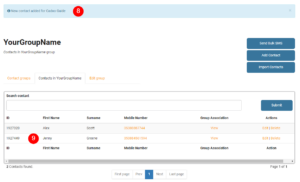
- Confirmation of contact added
- New group contact details added.
Contacts – Create a new Group and Contacts with a CSV file
For this example the following file will be used for uploading contacts:- From the Group list view click Import Contacts
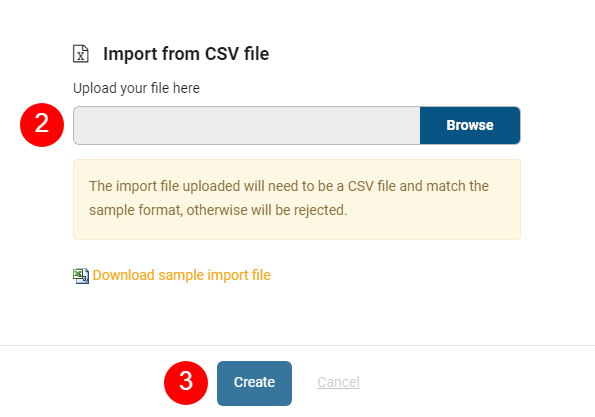
- Browse to your CSV contact list. For CSV format file layout and formatting requirements
- Click Create
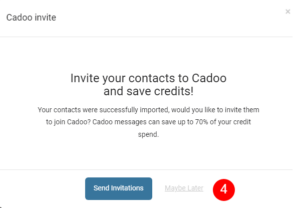
- Non Cadoo App users.
Click Maybe Later. For more information on Cadoo App click here.
For Cadoo App users.
If you want to send Cadoo Invites to your new contact list click Send Invitations.
Invites will only be sent to mobile numbers that have not received an invite from your Cadoo account previously.
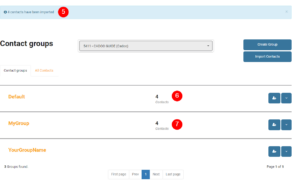
- The information banner shows the number of contacts added.
- The Default group has increased by the number of contacts added.
- The new group has been added with the new contacts.